How can I update my credit card details?
It’s useful to be able to update your credit card details, and you’ll always need to do so in these circumstances:
- You get a new credit card (for example, the old one was lost or stolen)
- Your credit card expired, your new card has the same card number but a new CVV and / or expiry date
- Re-adding your credit card details will trigger us to attempt to charge you again
- Credit card over-limit for several days in a row when we’re due to charge you (we try for three days in a row, then “freeze” your account)
- Your bank denies our charge several times in a row, you let them know it’s ok
It’s easy to re-add or update your credit card details in GMBill.com.
Log in to GMB account admin
Head over to our Account Lookup page (that link opens in a new tab).
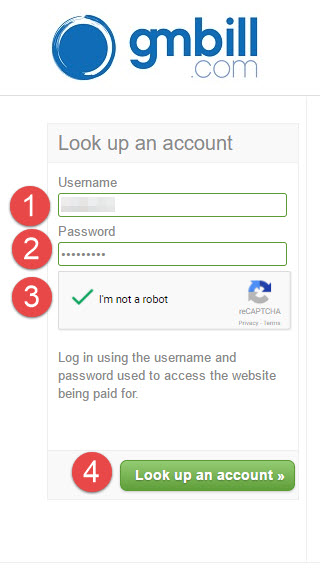
ABOVE: Log in with the same (1) username and (2) password you use for the site you bought access to. Check the box (3) to declare you’re not a robot.
Prove you’re a human
Somtimes, hackers make robots to try to log in to our site and steal data.
To keep your details safe from these attackers, you may be asked to prove you’re not a robot, with a simple challenge like this:
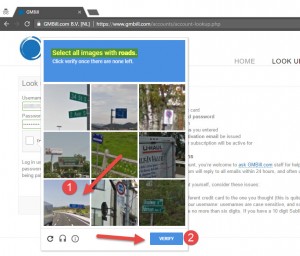
ABOVE: In this example, the challenge is to identify all images that show roads (each challenge is different). Click on (1) the images of roads (only one in this example), and click (2) Verify.
Select account
If you have multiple accounts with GMBill.com, you’ll be able to select the relevant account (if you only have one account, you will not see this page).
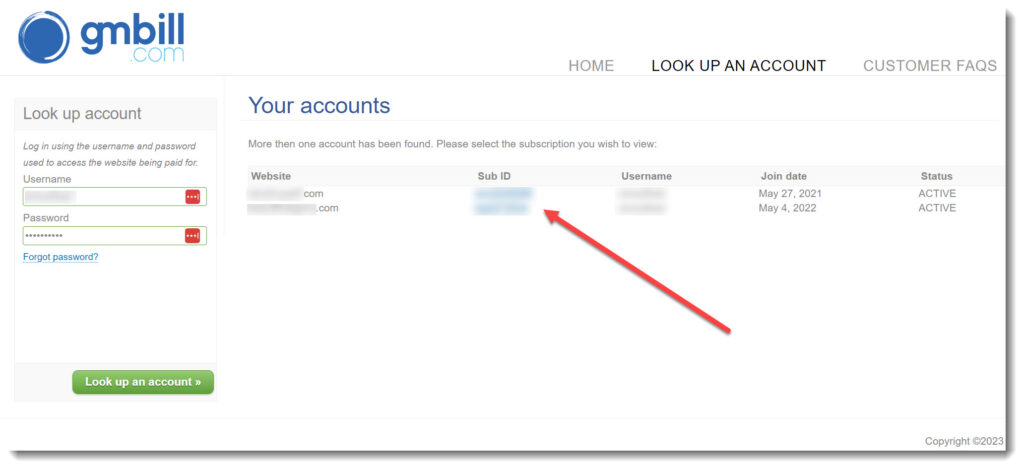
ABOVE: This user has multiple accounts with GMB, for different websites, so they are prompted to select the account for the website they want to update the card for.
If the card needs to be updated for multiple sites, the procees below needs to be repeated for each site.
Update credit card details
The secure account details, page opens.
Switch to the Billing panel on the left, and click the green “Edit” or “Add” button.
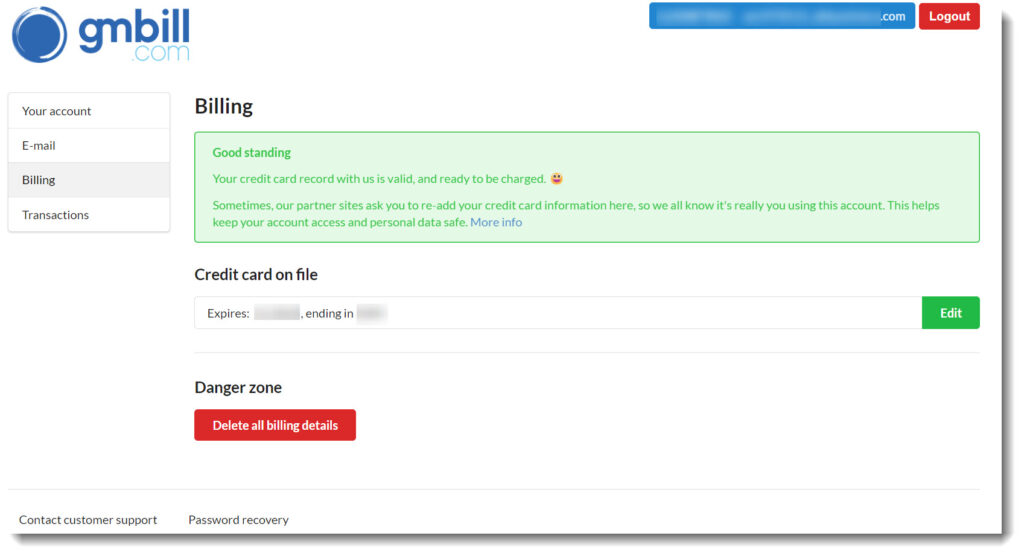
ABOVE: In this example, the user can click the green “Edit” button to edit their existing credit card detials.
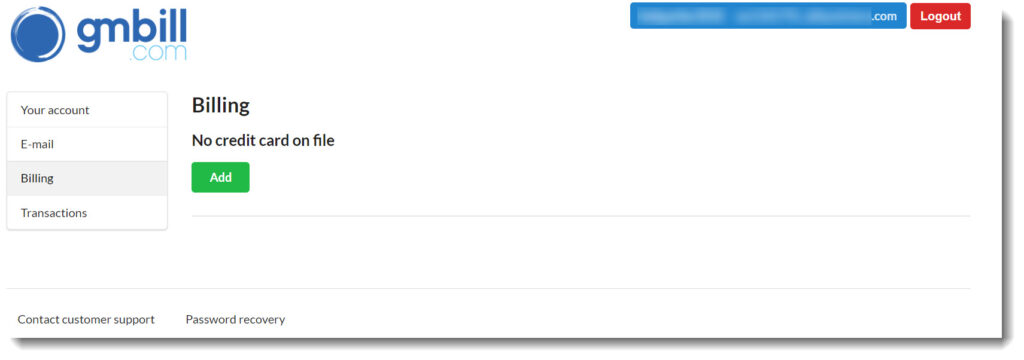
ABOVE: In this example, the user has no credit card on file with GMB. They’d click the “Add” button to add a credit card.
Enter the new credit card details (if you have the same credit card details, and you’re doing this to re-enable billing after failure, or to verify you own the account, using the same credit card details is fine).
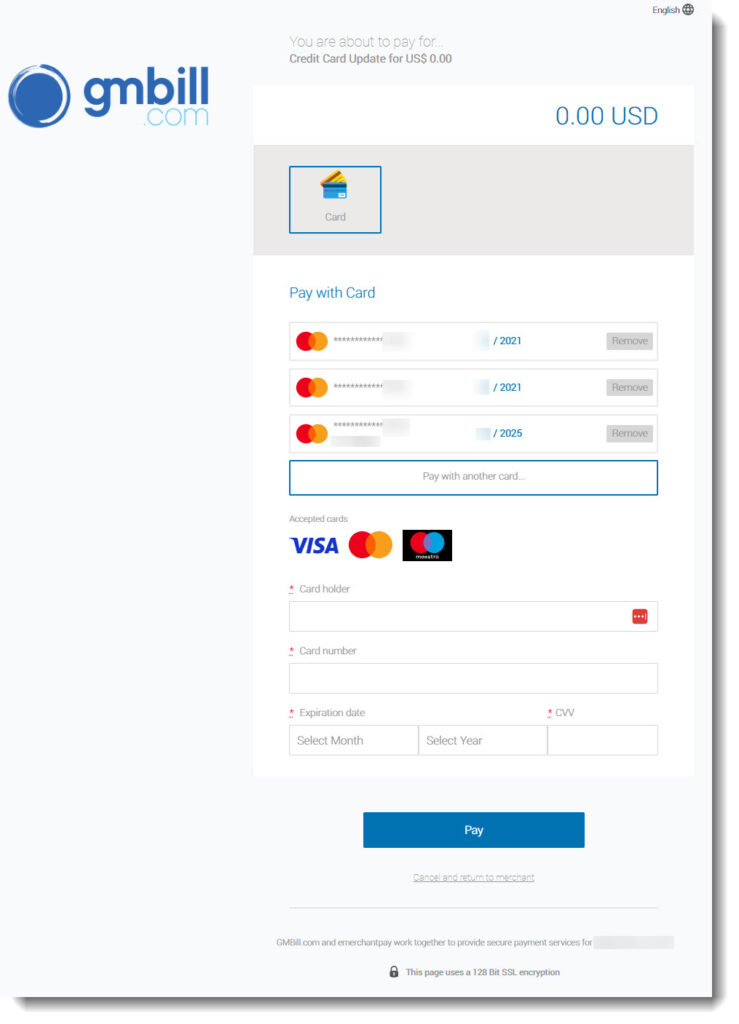
ABOVE: The user is prompted to enter credit card details. This example user has been a customer for a few years and has several credit cards on file. They could choose one of the existing cards on file (that are unexpired), or enter new card detials here.
Click “Pay” (if a billing is not actually due yet, you will not be charged at this time).
What happens next?
Our system will record the new information.
Updating details for a PPS security check
If you’re updating card details for a PPS security check, switch back to the site you’re buying scenes on, and repeat the top-up process. You’ll be asked a security question again – you have two attempts, and if you fail, you’ll have to come back to GMB and update your card again!
Updating CC details so a rebill can occur
If a rebill is currently due on this account, as soon as you submit the new CC details, we’ll try to bill your card again immediately. If it’s successful, you see the new charge on the Transactions panel. Your access is restored to the site – enjoy!
If the rebill fails again, you’ll need to contact us so we can look into it further (but you could also try adding a different card), or contact your bank and ask them why they are not letting us charge your card.
Updating CC details for a future rebill
If you’re not currently due for a rebill, when the rebill due date does comes around, we’ll simply use the new card details for subsequent charges.
